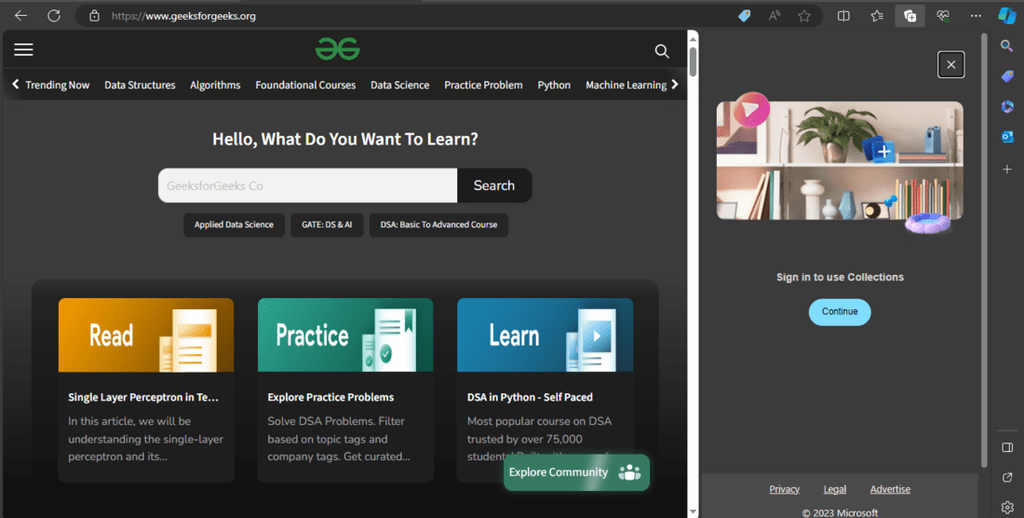Table of Contents
Microsoft Edge is a default player in the browser market sicne it comes with the windows OS. It is fast, secure, and packed with features. Edge has become a favorite for many users and developers. Testing websites and applications on Edge is crucial. Ensuring compatibility with Edge means a better experience for users. It helps capture a larger audience and reduces issues. We will explore how to test Microsoft Edge Online.
Key Features of Microsoft Edge
Microsoft Edge stands out with its unique features. Let’s explore some of them.
Performance Improvements:
Edge is built on the Chromium engine. This makes it fast and efficient. Pages load quickly, and the browser handles heavy tasks with ease. Users enjoy a smooth browsing experience. Developers benefit from the browser’s speed, which helps in testing and development.
Enhanced Privacy and Security Features:
Privacy and security are top priorities for Edge. It includes built-in tracking prevention. This feature blocks trackers from sites you haven’t visited. It keeps your browsing private. Edge also has an InPrivate browsing mode. This mode ensures your history and data aren’t saved after you close the browser. There are frequent updates to address security vulnerabilities. This makes Edge a secure choice for users.
Built-in Tools and Extensions:
Edge offers a variety of tools and extensions. The built-in tools are handy for developers. The developer tools help debug and optimize websites. Extensions from the Chrome Web Store can also be added. This expands the browser’s functionality. Users can customize their browsing experience with these tools.
Compatibility with Legacy Internet Explorer:
One standout feature is Edge’s compatibility with Internet Explorer. Many organizations still use old IE-based applications. Edge provides an IE mode for these applications. This means users can access legacy applications without switching browsers. It simplifies the transition from IE to Edge. Though there is still a market for internet explorer online.
The Importance of Testing on Microsoft Edge
Testing on Microsoft Edge is essential. Here’s why.
Edge’s Growing User Base:
Edge’s user base is growing. It is the default browser for Windows 10 and 11. Many users stick with it because it’s pre-installed. Ignoring Edge can mean missing out on a large audience. Ensuring your site works well on Edge captures these users.
Compatibility with Modern Web Standards:
Edge is compatible with modern web standards. This means it supports the latest HTML, CSS, and JavaScript features. Testing on Edge ensures your site uses these features correctly. It helps in delivering a modern and engaging user experience.
Impact on User Experience and Engagement:
User experience is crucial for retaining visitors. A site that works well on Edge can lead to higher engagement. Fast load times and smooth performance keep users happy. Testing ensures that users don’t face issues like broken layouts or slow pages. It improves overall satisfaction and retention.
Common Challenges in Testing on Microsoft Edge
Testing on Edge comes with its challenges. Let’s identify some common issues.
CSS Compatibility Issues:
CSS can behave differently across browsers. Edge may render styles differently than Chrome or Firefox. This can lead to layout problems. Ensuring consistent styles across browsers is essential.
JavaScript Compatibility Issues:
JavaScript features might not work the same on all browsers. Edge, while compatible with modern standards, can still present issues. Some functions may behave unexpectedly. Testing JavaScript thoroughly on Edge is necessary.
HTML5 Compatibility Issues:
HTML5 is widely supported, but minor differences exist. Edge might handle certain elements differently. This can affect how content is displayed or interacts. Checking HTML5 elements on Edge ensures proper functionality.
Performance and Rendering Challenges:
Performance varies between browsers. Edge is fast, but heavy scripts or large images can slow it down. Rendering issues can also occur. Elements might not display as intended. Testing for performance and rendering is critical.
Manual Testing Techniques for Microsoft Edge
Manual testing on Edge is important. Here’s how to set it up and do it effectively.
Setting Up the Environment:
Start by installing Microsoft Edge. Make sure you have the latest version. You can also use Edge’s developer version for more advanced features. Ensure your computer meets the system requirements for optimal performance.
Necessary Tools and Resources:
Equip yourself with the right tools. Edge’s developer tools are built-in and very useful. They help inspect elements, debug JavaScript, and analyze performance. Extensions like Web Developer can add extra functionality. Tools like LambdaTest can also be used to test on different versions of Edge.
Tips for Efficient Manual Testing:
- Use Developer Tools: Press F12 to open developer tools. Use the Elements panel to inspect and modify HTML and CSS. The Console panel helps debug JavaScript issues.
- Test Responsiveness: Check how your site looks on different screen sizes. Use the Responsive Design Mode in developer tools.
- Check Performance: Use the Performance panel to analyze load times and script execution. Identify and fix bottlenecks.
- Test Interactivity: Ensure all interactive elements work correctly. This includes forms, buttons, and navigation links.
- Check for Consistency: Compare your site on Edge with other browsers. Look for any discrepancies in layout or functionality.
Manual testing helps catch issues that automated tests might miss. It provides a hands-on approach to ensure your site works perfectly on Microsoft Edge. By following these techniques, you can improve the reliability and performance of your website on Edge.
Automated Testing Tools for Microsoft Edge
Automated testing is essential for efficient Edge testing. It saves time and improves accuracy. Let’s explore how.
Selenium is a popular tool for automated browser testing. It supports Microsoft Edge. You can write scripts in various programming languages like Java, Python, and JavaScript. These scripts simulate user interactions, testing how your site behaves. Selenium WebDriver is used to control the browser. It executes your tests and checks for issues. This helps catch problems early in the development cycle.
WebDriverIO is another powerful tool. It is a JavaScript-based framework for testing web applications. WebDriverIO works well with Edge. It offers an easy setup and supports many browser automation features. You can write and run tests efficiently. It integrates with other tools like Mocha and Chai for better test management.
Cypress is a rising star in automated testing. It focuses on end-to-end testing. Cypress works well with modern web applications. Although it primarily supports Chrome, it has experimental support for Edge. Cypress offers fast and reliable testing. It captures screenshots and videos during tests, helping you debug issues quickly.
Playwright is developed by Microsoft. It supports multiple browsers, including Edge. Playwright provides reliable, fast, and scalable testing. You can write tests in JavaScript, TypeScript, Python, and more. Playwright’s rich API allows you to automate complex user interactions. It ensures your site works well across different browsers and devices.
Using these tools saves time. Manual testing is time-consuming and prone to human error. Automated tests run faster and cover more ground. They ensure consistent results. Automated tests also improve accuracy. They catch issues that might be missed in manual testing. This helps maintain a high-quality user experience.
LambdaTest: Simplifying Edge Testing
LambdaTest is a comprehensive testing platform. It simplifies testing on Microsoft Edge. Let’s look at its features.
Real-Time Browser Testing:
LambdaTest allows real-time testing on different versions of Edge. You can interact with your website as if you were using it on a local browser. This helps identify and fix issues quickly. No need for complex setups or multiple devices.
Automated Screenshot Generation:
LambdaTest offers automated screenshot generation. This feature is a game-changer. It captures screenshots of your site on various Edge versions. You can quickly identify layout issues and visual bugs. This saves time compared to manual checks.
Integration with Popular CI/CD Tools:
LambdaTest integrates with popular CI/CD tools. Tools like Jenkins, Travis CI, CircleCI, and others are supported. This streamlines the testing process. Automated tests can run with every code commit. This ensures any issues are caught early. It helps in maintaining a smooth development workflow.
Setting up LambdaTest for Edge testing is simple. Log into LambdaTest, select the Edge version you need, and start testing. The platform provides instant access to various Edge versions. You can run both manual and automated tests. LambdaTest’s dashboard provides detailed reports. These reports help in understanding and fixing issues effectively.
Case Study:
A web development agency shared their experience with LambdaTest. They used it to test a client’s site on multiple Edge versions. Previously, they spent hours setting up and managing local environments. With LambdaTest, they reduced testing time by 50%. They caught issues that were missed before. The client was thrilled with the improved quality and faster delivery.
Another example is a software company. They integrated LambdaTest with their CI/CD pipeline. This allowed them to run automated Edge tests with every code commit. It significantly reduced the number of bugs in production. They found it easier to maintain cross-browser compatibility. Their team saved time and improved their workflow.
LambdaTest makes Edge testing easier and more efficient. Its features help ensure your site works perfectly on all Edge versions. Real-time testing, automated screenshots, and CI/CD integrations make it a powerful tool.
Best Practices for Edge Testing
Ensuring compatibility with Edge requires following best practices. Here are some tips.
Write Cross-Browser Compatible Code:
Use standard HTML, CSS, and JavaScript. Avoid browser-specific features unless necessary. This minimizes the risk of your site behaving differently across browsers. Test your code on multiple browsers from the start. This proactive approach helps catch compatibility issues early.
Use Polyfills and Shims:
These tools address compatibility issues. For instance, if Edge doesn’t support a particular JavaScript feature, a polyfill can add it. This ensures your site works the same across all browsers. Shims modify existing functionality to achieve consistent behavior.
Regular Testing:
Test early and often. Don’t wait until the end of your development cycle. Regular testing helps identify and fix issues before they become major problems. Use both manual and automated testing techniques. Manual testing catches visual and interactive issues. Automated testing ensures your site works as expected across different browsers and versions.
Optimize Performance:
Edge is fast, but heavy scripts or large images can slow it down. Optimize your site to ensure it runs smoothly. Minimize the use of heavy scripts and large images. Use tools like Lighthouse to measure and improve performance.
Ensure Security:
Regularly update your code and dependencies. Use secure coding practices to protect against vulnerabilities. This is crucial for maintaining a secure site on Edge.
Stay Informed:
Keep up with the latest news and updates about Edge. This helps you plan and adjust your testing strategy accordingly. Microsoft often releases patches and updates that can affect how Edge behaves. Staying informed ensures you are aware of these changes.
Conclusion
Testing on Microsoft Edge is crucial. It ensures a better user experience and captures a larger audience. Using tools and techniques discussed helps in maintaining compatibility and performance.
LambdaTest simplifies the process. Its features make testing efficient and accurate. Real-time testing, automated screenshots, and CI/CD integrations streamline your workflow. By integrating these tools and best practices, you ensure a high-quality website.
Ready to simplify your Edge testing? Start a free trial of LambdaTest today. Explore its features and see how it can benefit your testing strategy. Happy testing!